This program is built to drive you through the synchronization process of 2 or more Sources.
Sources are the folders involved in this process.
They will contribute to building a ‘virtual’ folder with all the newest and missing files.
You can set up how they will but we will see it later.
The final step is to apply this ‘virtual’ folder to each source in order to update them.
To start this process, you have to define at least two sources.
Each folder is located by its local full pathname (‘C:\blah\blahblah’), or its full UNC pathname (‘\\MyPC\blahblahblah’).
After you defined them, you can start to analyze them. The collected data results’ report is shown in the main window.
Then it’s time to do the dirty work and the program will do it for you.
In this way, you can synchronize several folders just with a couple of clicks.
Remember that you can press F1 to get help anywhere in the program.
Adding the ‘sources’
Select the proper toolbar button, or the menu Edit->Add.

You can simply add it from the right-click menu or by clicking on the toolbar (or you may drop a folder from the Explorer).
A dialog containing all available source options will appear.
Here you have to set the path field by its local full path name (‘C:\blah\blahblah’), or its full UNC path name (‘\\MyPC\blahblahblah’).
As you can see, from here, you can define almost everything about the source.
Leave the other parameters to the defaults, and then click OK.
Repeat the operation for each folder you have to handle.
Analyzing
After having set up all needed sources, you have to analyze them to evaluate what is outdated or missing.
So click on Sources->Analyze, or press F5.
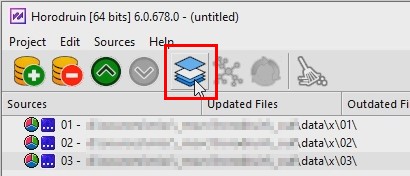
Note that each source has its own access rights and its current status.
The program will start to collect data about sources’ contents. A small window will show you the operation’s progress.
When the task is completed, a brief report is displayed for each filled source.
From here you can have an idea of what will be going on. In our example, all sources need to be updated.
If you see an unknown icon, you can press F1 to see the description.
Use F11 and F12 to travel through the to_be_updated sources.
Synchronizing
Now click on Sources->Synchronize, or press F6 and the program will do the dirty work.
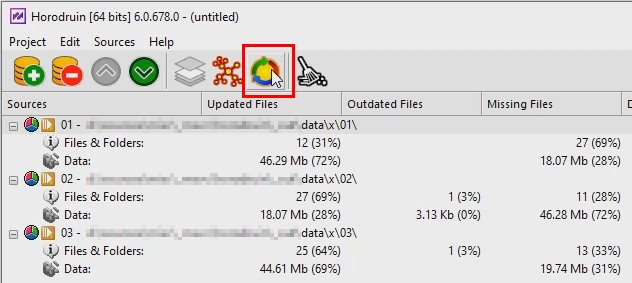
Finally, a dialog appears with the report of occurred errors (if any).
Congratulations.
You have completed the task. All sources have now the same updated files.
If you have to repeat this operation more than once, you can save all your project settings into a file in order to get them by few clicks later.