A few months ago, my WSUS server stopped working.
From investigations, the problem seems to be that WSUS downloaded content folder consumed all dedicated partition free-space.
Searching on the web, I found several suggestions, but the most suitable was to delete superseded and expired items.
You can find one of the most interesting threads here.
Although WSUS console offers cleanup options to remove these items, it seems that they use too strict rules affecting the efficacy.
One of the suggestions was to review all approved updates to look for these items and remove them.
Obviously, this is a huge work since the items are thousands.
I have found another quite effective approach.
On WSUS console, go ‘All Updates‘ folder, and set:
- ‘Approved‘ on Approval field
- ‘Any‘ on Status field
Then click on ‘Refresh‘ button, and wait for results.
Right-click on column titles and check ‘Supersencence‘.
A new column 2 will appear.
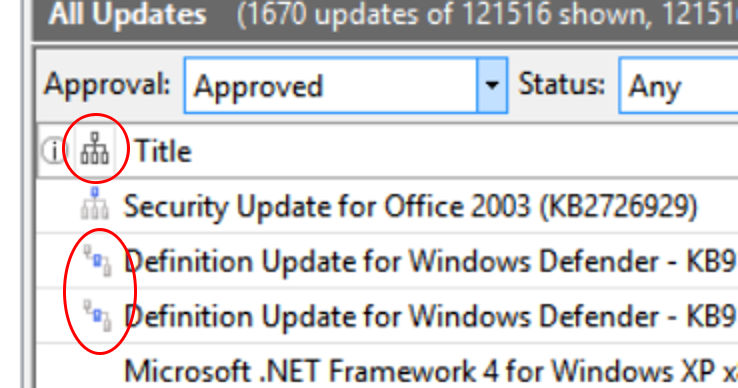
Use it to sort all your approved items.
Select all superseded items (they are grouped by 2 different icons), and decline them all.
Then go to ‘Options‘->’Server Cleanup Wizard‘ and set only ‘Unneeded update files‘
Run it.
After this ‘brutal’ procedure, I freed about 50% and I kicked my server back to life.
Up to today, I have repeated this process in order to keep the content folder under control.